Any approval process can be tedious—whether it’s submitting an expense to your manager or requesting permission to make a purchase on the company card.
Let forms melt away your team’s stress!
You can use forms to manage the entire approval process. How? We’ll show you in just 4 steps:
1. Create each form that’s part of the approval workflow. This includes the request form and the follow-up forms for the reviewers.
In the request form, add fields that ask the employee what days they’d like to take off. You should also ask for their manager’s name and email address.
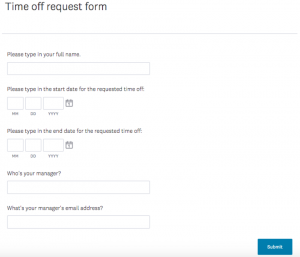
For the reviewer’s form, add a field that either accepts or rejects the requested time off. Then, if there’s another reviewer, add a field that asks for their email.
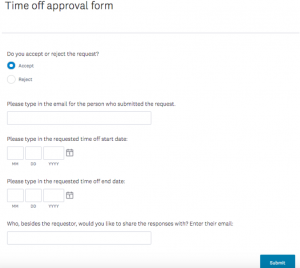
Note: We’re asking the manager to reinsert the name of the employee who submitted the request and the days they’d like to take off because it allows the the next reviewer to see who requested time off and when.
2. Create a Form Rule on the request form to automatically trigger a follow-up email to the employee’s manager (or to whoever else is reviewing the request).
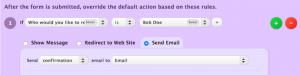
You can customize the message in the email so that it includes the form’s responses and a link to the approval form.
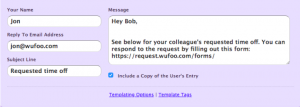
Note: “Your Name” is the person who appears to be sending the email. “Reply To Email Address” determines who gets contacted should the respondent have any questions about the form.
3. On the reviewer’s form, set up a Form Rule that triggers a notification email to the department or colleague who needs to be notified of the approver’s decision.
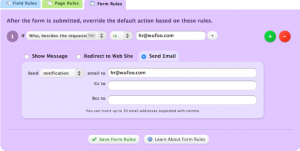
4. Finally, also on the approver’s form, set up a Form Rule that triggers a confirmation email to the initial requestor.
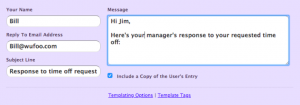
That’s all folks! Now that you know how to use forms to process requests, you’ll be able to save your team loads of time and make their life all the more easy.